The Desktop Applications and Choosing an ereader
Reading an ebook doesn't require specialist equipment. If you have a computer of some kind -- Mac, PC, tablet, iPad, smartphone you can find an app(lication) that can read some kind of ebook. There are still some books available in PDF - the portable document format, but this is a fixed format, lines are a fixed length, fonts and fixed and so on. On a PC or Mac this is fine, on a device with a smaller screen, this can be a trial. Programs such as Calibre can convert them to the format for your favourite device, but there are going to be strange line breaks, for example.
We'll concentrate on reading epubs (the standard) and mobi/azw3 (Amazon's format). Richard Hryckiewicz, who does reviews for Festivale and acts as a tech adviser uses Stanza on his iPhone. Stanza was developed initially for the Mac and is in beta (test) for Windows, so we're not covering it here.
Adobe, who brought us the PDF format, have an ebook reader Adobe Digital Editions (see below) which reads DRM (copy-protected) epubs.
Calibre eBook Management is offers a wide range of functionality (see below), and has a viewer that will read non-DRM materials.
Amazon and other booksellers such as Kobo offer a range of readers that will display the format they sell on a variety of equipment.
The rest of the applications discussed here come with the readers.
Note: All the devices and their apps want users to register using their e-mail addresses before use. Tough if you change your e-mail address. There's a whole procedure for deregistering and so on.
The Desktop Applications
Kobo Desktop
Kobo makes and sells ereader devices including the Aura HD discussed here, and the colour reader, the Arc, discussed separately. They also have free apps for iPad/iMac, Android, and PC. Kobo's PC app is basically a retail front end. It syncs to the Kobo store. On the PC once a file was opened to be read, it couldn't be closed unless one uses the contents to go to the last chapter and carefully pages to the end. Hit the arrow too many times and another book opens up. There was no way to identify where the files were kept, if at all, and certainly not to change folders. When I deleted a book from the Aura HD, it disappeared from the Library list on the desktop app. An icon shows which books are on the reader, as opposed to those you have bought (except, remember, the deletions). It doesn't show books copied to the reader by Windows Explorer or Calibre (for example). It doesn't enable you to read other ebooks than those purchased from Kobo. Basically very primitive.
It's simple to copy a book from the Kobo Desktop library to the Kobo device, but all-in-all this is a very low-featured application and pretty much a shopping app.
We also ran Kobo on the Arc tablet. On the Arc tablet, there was an import function that searched the tablet for ebooks and we were able to transfer files from the PC through Calibre and import them into the reader.
The Kobo technical support was a little hard to find on the web site, but once connected, they were very helpful. The trick is to click on "contact customer care" in pale blue writing next to the "ask" button.
Kindle for PC
Amazon's freebie app installed simply, and enables the user to select a destination folder for the kindle files. It then copies everything you read into the kindle folder. So either keep all your ebooks in the kindle folder or have multiple copies. Kindle's reader has search, page up and down, contents, the usual stuff. The library enables you to organise books into collections.
If you buy an ebook from Amazon, it can optionally be delivered to the Kindle for PC. This application enables you to download purchases using the sync option. There is a shop on Amazon button, but it takes the user to the Amazon page through the web browser, not through the app. Transferring ebooks between devices is done through the Amazon site using the Manage Your Kindle option. To read a mobi or azw3, click on it in Windows Explorer and "open with" by default or by selection, depending on your Explorer setup. It's slow to load.
We also tried Kindle for Android using Kobo's Arc (colour tablet/reader). For this purpose we bought Janet Evanovich's graphic novel Troublemaker. The Online technical support people were very helpful as we had quite a bit of trouble registering. (Go to the bottom of the Amazon page, it's the last option under Let Us Help You.) A very cool thing about Amazon is they displayed a caution message instead of selling me the book until I had registered a Kindle device that would display it properly. I don't recommend reading a graphic novel on a Kindle Touch, even in landscape mode.
Oddly enough, although in a bizarre Author order on the Kindle Touch, in Kindle for PC all the books were in correct alpha order of Author's Lastname.
Sony's Reader for PC
Sony's Reader for PC is a nice little app. For a start, under the info icon, is a HUGE button to connect to technical support. On the other hand the Auto Sync question never stopped appearing no matter how many times I tried to turn it off.
Like the Kindle app, there's a library that can be divided into collections. It also does not function as a storefront (the storefront is on the Reader). Unlike the Kindle, and like the Kobo Desktop, there is no way of controlling the PC folder where the files are stores, however the Sony Reader for PC enables users to import individual ebooks or entire folders.
If you select a book that is displayed and click the little grey icon way down in the bottom corner of the screen, it copies the file to the device.
Here's a conundrum: I have a screen capture for the ReaderStore, but I can't find the button for it anymore. I can't sign in from the device, it keeps rejecting me, I can't sign up either. I deauthorised the device while fiddling around and can't find a way to authorise it again. Oh, and unlike Kobo and Amazon, there's no tech support here outside Australian business hours. It looks like it connects to a web site, however.
The Sony Reader is designed to store and display notes, pictures, scraps of text and so on. The Reader for PC has tabs to display these as well as the books.
Adobe Digital Editions
Diesel eBookStore pushes Adobe Digital Editions as a desktop ereader for PCs.
ADE will download and display epubs with DRM copy protection. You need to have an Adobe ID to verify that you are not some nefarious person reading the book without paying for it. (OK, I'm feeling a bit snarky). Here's how it worked with Diesel, who we mention because they have a good range and their prices are good, not because we have a deep relationship with them. I bought a book, I downloaded from My Library (which meant I had to log on), and when I clicked on the downloaded file -- NOTHING. Technical support told me to download Adobe Digital Editions, and then when I clicked on the file I had downloaded, ADE came up and downloaded the actual book.
ADE stores files under My Documents/My Digital Editions (why must these folders be named as if we were all three-year-olds?). It is possible to import into ADE's library books from elsewhere, and it leaves them there. It also has a really nice feature. If you right-click on a book on the shelf, one option is to go there in Windows Explorer. At least you can find your ebooks.
It's a pretty standard, freebie, ebook reader. Once you've registered your e-mail address with Adobe and got an ID.
Calibre eBook Management
This is unbelievably useful software for the novice and the expert. I use it two or three times a week at least, and although I have a couple of issues with it, I did the honourable thing and made a donation towards the cost of its development.
Calibre emphasises management. Give it a folder and every time you point it at a textual file (ebook, HTML, PDF, Word document, whatever), it files it away in its own folder under its own preferred name. Which is where the novice and the expert diverge. For me (I'm not a taxophiliac, I'm just organised), I want my file with the name I give it, where I put it, no arguments. However, if you are happier working from the lists that Calibre displays, changing entries as you wish, tagging series, and so on, what do you care what the files are called and where they reside? As long as you back up the folder you assigned to Calibre, everything's rosy and happy.
Calibre also converts files (not copy protected), and copies them to your ereader when it's connected by USB cable. So for the user who wants to limit how much there is to be learned, this is ideal. Attach your device, pick the book from the list, right click and send it to main memory (Calibre can convert if needed). How easy is that? Ok, you might still have a struggle with the bookseller's methodology, but once you've mastered that, Calibre can pretty much take over.
Be aware that the author name sort is all over the place, some first name, some last name, depending on what mood the publisher of the ebook was in. But you can change how the name displays in Calibre.
Calibre is also aware of many, many newspaper/periodical feeds on the web and can be used to manage them as well. We haven't covered reading periodicals with ereaders, but it can be done.
Calibre has its own ebook viewer and it's quite simple to click on a listed book and read it on your computer.
If you're going to learn to use one piece of software this year -- make it Calibre eBook Management. It makes your ereading life so much easier.
Kobo's Arc Colour Tablet
We also received for review a colour tablet, much the same size as the black-and-white readers. It's an Android operating system device, fits in the hand and pocket (with a bit sticking out), and is convenient for reading books, graphic novels as well as running web-type tasks like facebook and browsing. It flips the image to landscape if you tilt it, but a lot of web sites (like this) are going to have teeny text.

It's crisp, it's clean, it's bright, it's pretty. It's like a big smart phone with icons and touchscreen and so on. Although it's backlit I read a book on it with no eyestrain.
It also has nice speakers and can be used to play music (headphones not included).
It's worth investigating if you want something a bit more functional. I have a great fondness for things that do one thing and do it well, so the ereader suits me. These are personal devices, they have to suit the person they're for.
What to buy, what to buy
If you're a technical type person, you might want to get a officially-recognised format (epub) reader. Amazon's Kindle is not widely used, although it is found occasionally on sites other than Amazon.
But the decision on whether to get an ereader, and which to buy is more about the user. Let's face it, Kindle is popular, well-supported by the help desk, and it is so very, very easy to use the one-click purchase button on the Amazon web site.
So one way to make a decision is to make a list of the books you might want to buy and check out the various bookselling web sites. Decide which bookseller(s) you prefer. If not Amazon, then go with an epub reader (pretty much everything other than Kindle).
If you're not a technical person, you can just buy an ereader and use the supplied store on the device to buy your books. You won't always get the best price, you might not get the best range, but it'll be simple.
The next step up for those who want to let the computer software do as much of the organisation and file copying is to choose a reader and get (free) Calibre. It will connect and work with ereaders (even Kindles and Kindle files), so if you want to keep copies of all your ebooks in one place and use a software program to organise them, help you sort through them, and transfer them to your ereader, again -- get Calibre and the device that seems the most comfortable to you. Calibre also has a very nice viewer for reading ebooks on your PC.
Calibre is also the program to get if you are a bit more savvy and want to, for example, convert files between formats (epubs to mobis and so on).
The Kindle Touch becomes scruffy within a few months, so if you're fussy about that sort of thing, beware. Otherwise, it works, it's robust, and it works well with the Amazon web site.
The Sony Reader is the nicest-looking device. It has buttons for extra help in navigation, has a facebook app, and once you've mastered the swipe-forward, swipe-backward, it is fast and robust. It has extra support for people who want to take textual or handwritten notes, so if that is a priority for you, this may tip the balance. Just remember to archive the notes before you delete the books.
The Kobo Aura HD is a little larger, but has the crispest text. If you want to read in sunlight, any one of these three devices will do the trick. If you want to read in bed without disturbing a partner, for example, the built-in backlight is a winner. Of course the Sony case with built-in booklight is the most damn cute thing we've seen for a while. And it works.
The Kindle and the Kobo devices have effectively 24-hour online chat support, and especially in the beginning this is important.
We asked around and basically, a couple of technical gurus raved about Sony's Reader, but as a general rule people were happy with whatever they had bought and were now comfortable with. There was a general satisfaction with the prices from some publishers, however.
Some people who have colour tablets are quite comfortable reading on those, and why not? Some people prefer trade paperbacks to standard paperbacks. If you want to read graphic novels, or have an eye to larger-format, colour-illustrated books, then you are going to need to use a PC, Notebook, tablet or similar. If you want to read something pocket-sized and read a lot, especially if you travel, then an ereader can become your best friend, whichever one you buy.
Adobe Digital Editions
Amazon.com
Amazon.co.uk
Angus & Robertson
Calibre
Diesel eBooks
Kobo ebooks
Project Gutenberg
Project Gutenberg Australia
Sony
|
Share this |
by Ali Kayn © 2013 |


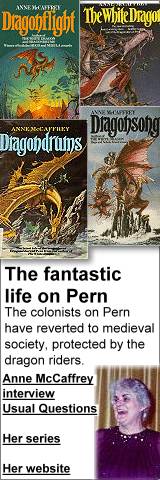
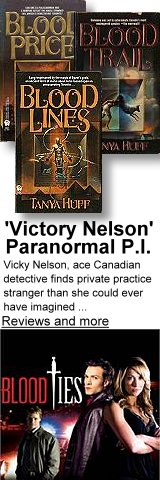
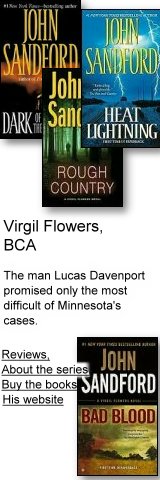

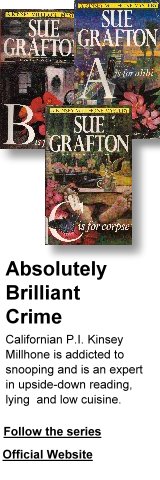
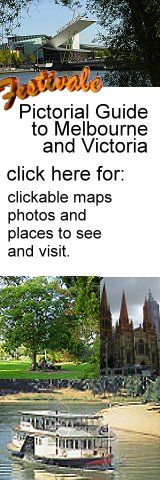
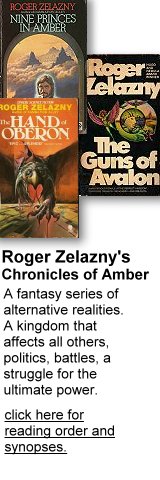
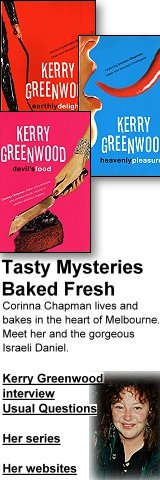
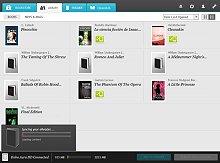
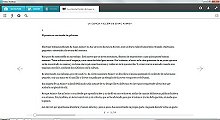
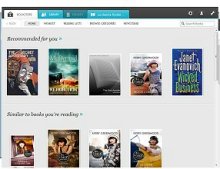
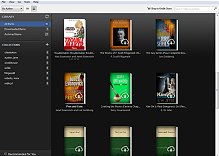
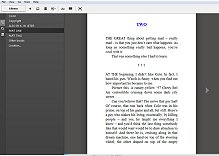
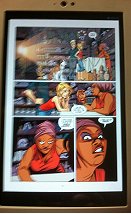
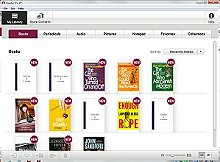
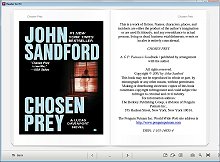
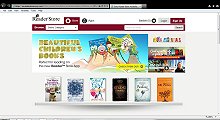
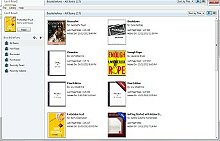
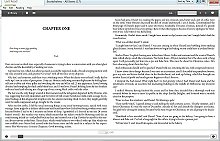
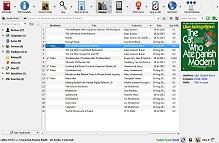
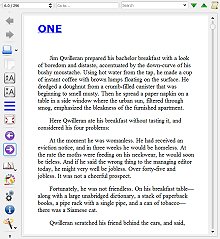
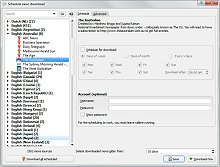

 Published in Melbourne, Victoria, Australia
Published in Melbourne, Victoria, Australia