The nice thing about the purpose-built ereaders is that they are about the size of a thin paperback, so they fit in the pocket of my jacket very nicely thank you. The Kindle and the Sony Reader both fit into a pocket when in their accessory cases. My ereader goes with me everywhere. But what is the difference between the available ereaders?
For the purpose of this comparison we looked at three black-and-white readers of similar sizes. We will be discussing their capabilities, not those of other models or brands.
First Looks: General appearance, cases, Look-and-feel
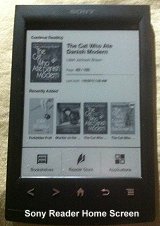
Reading preferences are very personal. Today there are people who prefer the large trade paperback, and those who want something that fits in a pocket or purse. The ereaders we looked at for this article are the later -- small devices that fit in a pocket, preferably while in a protective case. The Kobo rep was quite firm in saying that the devices and screens are robust enough to take the kind of battering being thrust into a backpack or otherwise ungently handled. All the devices tested came through the process well.
Of the devices we looked at the Sony ereader was the smallest. Compact and neat-looking. The Sony Reader (PRS-T2) has a set of buttons and the cover with it's own lamp has ridges on the inside to help prevent the buttons being depressed. There was an instance where I ended up with a list of dictionaries displaying, however returning to the main menu gave me the latest book.
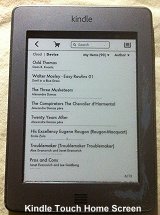
Amazon's Kindle Touch is slightly larger with much the same screen size. There is a matte silver surround with a single "home" button in the bottom of the margins. After six months of wear, however, the silver is wearing off, even kept in a protective case, and it looks a bit tacky. The kindle has one button on the surface, the home button. This returns the user to the main menu. Often when the case is closed, this is depressed by the cover. Sometimes opening the kindle one finds oneself in an entirely different book, which can be a problem if, like me, you're reading a book a day and the titles are starting to blur.
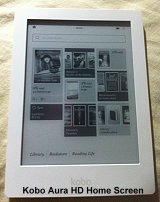
The Kobo Aura HD is the largest of the three, with a larger screen as well. Ereaders are meant to be left on, going into screen saver mode when not in use. Pressing the power switch in the base (or for the Kobo in the top) brings the current document back. The Kobo has a second switch -- for the backlight.
The ereaders are optimised for reading in sunlight or domestic light. The Sony has a neat case with built-in booklight that worked while waiting for buses at night, but is also ideal for people whose bed partners can't sleep with a reading light burning. More flexible is the Kobo, simple switch on the backlight for low-light or no-light situations, leave it off in daylight.
All three devices were black text on grey, with the Kobo having the clearest, crispest text. All three were comfortable to read and caused no eye-strain reading books.
Connectivity and Setup
Kindle is immediately recognised by the Windows PC as a mass storage device. It comes fully set up. Connected to the PC it was simply an external disc to and from which files can be moved. Alternatively, all three devices discussed here are wireless-enabled. Once connected by wireless, the Amazon Kindle (and all the Kindle apps for other devices) requires the e-mail address used to sign in to Amazon. There were quite a few changes once the wireless connection was made, some useful, some so unbelievably annoying that a tirade is due later.
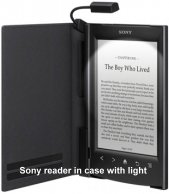
Sony's reader is a USB device. It connects to the PC as an external storage device, but for some reason takes two drive letters. On it has two setup programs, one for PC and one for Mac. Sony's app changed my default PC reader for epub files. Sony and the Kobo both ask for confirmation before appearing as storage devices on the PC. Once connected to the PC, the Kobo updated itself.
Like the Kindle, the Kobo has a short multi-screen users guide. The Kobo's guide beats out the Kindle guide by having an on-screen diagram explaining the buttons.
The Sony Reader was a bit of a challenge. To discover how to use the touch screen, we had to read the manual on the Reader, which required knowing how to use the touch screen. It does have additional buttons on the frame that help immensely with navigation.
Loading Ebooks and Other Files
All three connect to the PC via a USB cable (or to the web by wireless). The Kindle appears immediately as a drive, the other two need a confirmation on the device. For some reason the Sony takes up two drive slots. Files can be moved directly to the devices is one knows where they need to go. Or, there are the PC programs.
Getting Started: The Home Screens
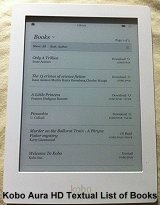
Okay, you've bought some books, they're in the right format, you've moved them to your Kindle or Sony Reader. Let's look at the list. Gargh!!! If you want order by recent, that's cool. Last to be added on top. But order by author and it's a pig's breakfast. The people who designed the file formats let the publishers enter the author name one way. They don't have another field for the order in which the books should be displayed. So there are books under J for J D Robb, N for Nora Roberts, R for Robb, J.D. and Roberts, Nora, J for J D Robb (Nora Roberts), J for J D Robb and Nora Roberts -- and a Kindle is supposed to be able to hold 3,000 books. Hands up anyone who puts books on their bookshelves in alphabetical order of author's first names. (Get medicated, it should be ILLEGAL). I rapidly removed books from my readers so that I could find what I wanted. I keep very few books on the actual device. All my books are in the ebooks folders on my PC and safely backed up. Note: The Kobo Aura HD seems to order by Last Name of Author. Joy!
A short word here about the capacity of the devices. The Kindle Touch has 3GB of storage -- which they say is about 3,000 books. The Kobo Aura HD has 4GB of internal memory and the option to expand with up to a 32 GB Micro SD card, again they say about 3,000 books. The Sony Reader has 2GB and the micro SD card option. Books can be organised into collections. All have options for listing by author or title, or most recent. However except for the Kobo Aura HD finding individual books is a challenge. I started loading the books I wanted to read and quickly started offloading them. There are methods for deleting and restoring books purchased from the proprietary stores, but for our purposes, let's try to concentrate on the most accessible, least technical activities.
Reading Books, Taking Notes, Dictionaries
The Sony Reader does have (optional to use) buttons, however these devices are designed to be read using the fingertips to move through the books. The Reader also comes with a stylus which can be used for making handwritten notes that are stored as graphics.
One big advantage of using an ereader is the built-in dictionaries. The Kindle enables users to select which dictionary to use for which language. This gives the option of using a translation dictionary or a dictionary with entries in the same language as the book's text. The Kindle appears to know what language the book is in and offer the correct dictionary. The other devices can be switched on-the-fly to the correct dictionary. Although all the ereaders come with free dictionaries, the translation dictionaries cost extra for the Kindle (the excellent Spanish dictionary was less than $5.) To get the meaning of a word with an ereader, simply hold a finger on it for about the count of three.
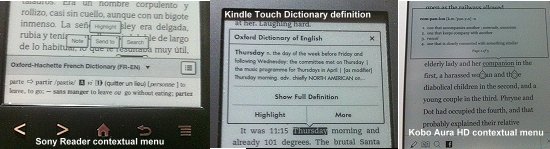
Ereaders contextual menus for a single selected word
Want to share your reading experience? All three devices have a variety of methods of highlighting and sharing text through social media. The simplest of these is posting to facebook, taking advantage of their wireless connections. For more information about these facilities, check the sites Amazon for Kindle or Kobo for their Reading Life.
All three also enable the reader to take notes. The Sony Reader can export the notes to RTF, useful, especially since the reader deletes the notes if the book is deleted. The Reader is supposed to have a function called Evernote for storing "posts, articles, and text-based webpages" on the Reader. The Kindle keeps notes and highlights in a TXT file on the Kindle, even after the books have been deleted.
One thing all three ereaders do, and their desktop applications as well, is use web connections to their individual bookstores. So yes, they do have black-and-white web browsers. Do you want to track facebook while reading a book? Although, the Sony Reader links in to Google and Wikipedia if you do want to follow up on something that comes up in the text of your book and that can be useful and interesting.
Other Apps
All the devices enable users to purchase books directly from the devices. They all use the web to do this, so they all have web browsers, however the Sony Reader goes one further and comes with a facebook app. The Kobo Aura HD comes with a collection of games. Yes, some people can buy games for the Kindle, but they have to belong to the right country.
Useful PC Software (Readers, Conversion, File Transfer, Shopping)
|
Share this |
by Ali Kayn © 2013 |


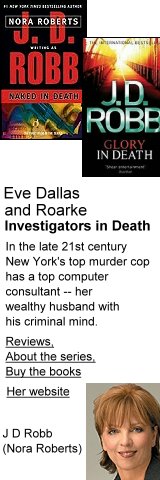
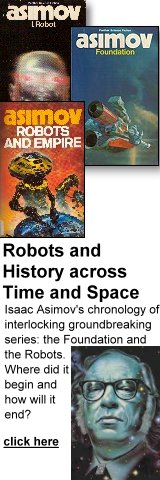
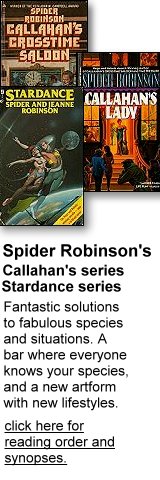
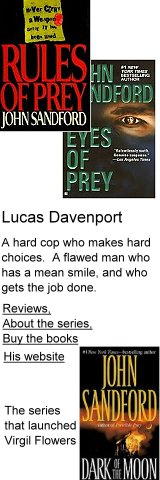

 Published in Melbourne, Victoria, Australia
Published in Melbourne, Victoria, Australia